Simple search
In Kibana’s main screen, select the Dev Tools tab
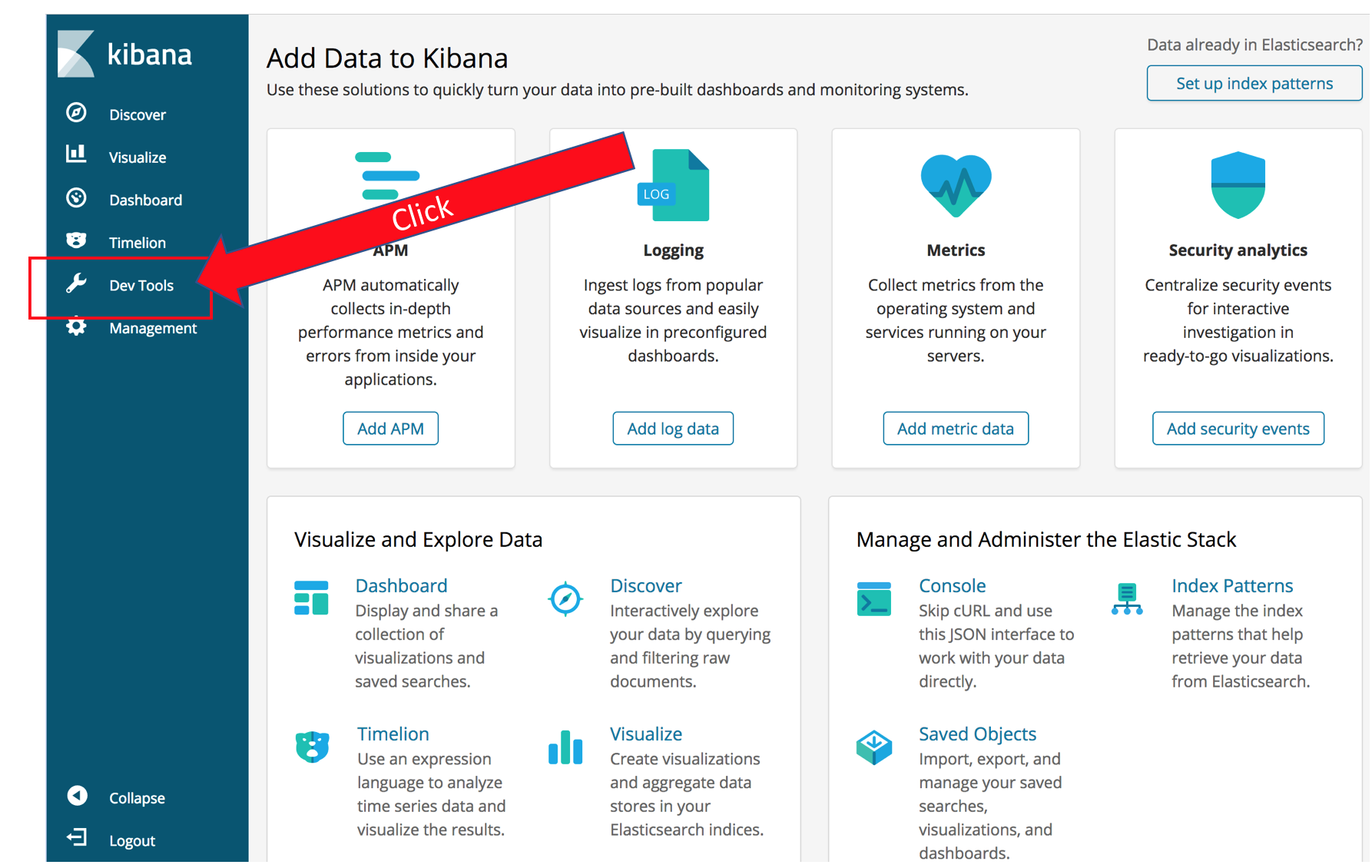
Click Get to work
The panel you now see lets you send requests directly to Amazon Elasticsearch Service. You enter the HTTP method, and the URL body. Kibana starts out with a helpful example. Click the  to execute the query and you should see Elasticsearch’s response in the right half of the screen.
to execute the query and you should see Elasticsearch’s response in the right half of the screen.
For your first query, you will search the movie titles for Iron Man. Click after the closing bracket for the _matchall query and hit Enter a couple of times to get some blank lines.
Type “GET”. Notice that Kibana provides a drop down with possible completions. Finish typing out (or copy-paste) the following query
GET movies/_search
{
"query": {
"match": {
"title": "star wars"
}
},
"_source": "title"
}Let’s dissect the results:
{
"took": 23,
"timed_out": false,
"_shards": {
"total": 1,
"successful": 1,
"skipped": 0,
"failed": 0
},
"hits": { ...The top section contains metadata about the response. Elasticsearch tells you that it took 23 ms (server side) to complete the query. The query didn’t time out. Finally it gives you a report on the engagement of the shards: 1 total shard responded, successfully.
The hits section contains the actual search results. In the query, you specified _source: “title” in your query, so Elasticsearch returns only the title for each of the hits. You can specify an array of fields you want retrieved for _source or leave it off to see the full, source records.